
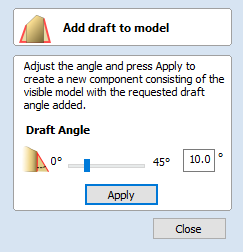
The Modeling Tab
All of the tools relating to the creation, editing and management of your 3D components can be found on the Modeling tools page, which is normally available as a tab at the bottom left of your screen next to the Drawing tab.
The Modeling tools tab is divided into two sections. The top section hosts the tools that relate to 3D components (including the relevant tools that are also accessible from the Drawing tab). The lower section lists all the components and component groups currently in the model - this is referred to as the Component Tree.
The Modeling Tool Group
Click on an icon to learn more about it:
| Modeling Tools | |||||||
| Model Creation Tools | |||||||
| Model Import Export Tools | |||||||
| Model Editing Tools | |||||||
Model Creation Tools
The first row of icons within the modeling tools section of the modeling tab represents all of the impressive modeling functions that allow you to create components from scratch.
Model Import Export Tools
The second row of icons in the modeling tools enables us to import and export 3D data. The software has the ability to import 3D data from Vectric e.g (V3M, 3DClip etc.) as well as data from third party software e.g STL files. As well as importing 3D models you have the option to export any models that you create in the software to three different file formats, STL, OBJ and POV.
Model Editing Tools
The last two rows of icons in the modeling tools represent a number of powerful tools available that enable us to easily edit existing components that we have in the current session starting with Clearing or splitting Components techniques.
Add Zero Plane
![]() Creates a component that is the size of your job setup with a height of Zero.
Creates a component that is the size of your job setup with a height of Zero.